Using withRouter in a TypeScript React Component
Contents
tl;dr: When combining TypeScript with React, some of the tutorials cannot be adapted that simple.
In this example I show how to use withRouter to manipulate the history in a functional React component.
When it comes to manually changing the current Route/History in a React application, the component is usually wrapped into the withRouter higher-order component1.
This component provides access to several props (e.g. history and location).
Note: With React Router 5.1 you can also use Hooks for History, Location etc2.
RouteComponentProps
It can be a bit tricky when you try to get this to run using TypeScript with React. First you should install the @types/react-dom-router package to get access to the required types.
Now you can access RouteComponentProps which contains all relevant members:
export interface RouteComponentProps<Params extends { [K in keyof Params]?: string } = {}, C extends StaticContext = StaticContext, S = H.LocationState> {
history: H.History;
location: H.Location<S>;
match: match<Params>;
staticContext?: C;
}
The following component provides an example, how the RouteComponentProps now can be used inside a functional component:
import * as React from "react";
import {RouteComponentProps, withRouter} from "react-router-dom";
/**
* Simple example on how to use withRouter / history in a TypeScript React Component
*/
function ReactFormRouteButton({history}: RouteComponentProps): JSX.Element {
const handleSubmit = (event: React.FormEvent<HTMLFormElement>): void => {
event.preventDefault();
// do something
// redirect to new target using Router's History
history.push("/");
};
return <form onSubmit={handleSubmit}>
<label htmlFor="foo">Foobar</label>
<input id="foo" name="foo" type="text"/>
<button>Submit</button>
</form>
}
export default withRouter(ReactFormRouteButton);
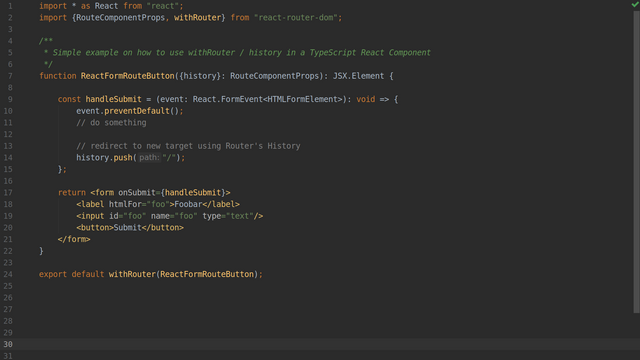
Comments